Step 2.2 of the “MP3 Manufacturing” Workflow: Updating the ID tags of the MP3 files
Following the step of finding the titles of the Chinese MP3 files where we downloaded the names of the Chinese MP3 files, we are now going to update all the MP3 ID tags for our files.
First we want to make sure the folder is properly named. I usually go for a format of “[YYYY-MM-DD] Singer Name Album Name”: An example:

This is really a matter of your personal preference. I find it great to do so as it allows me to have a chronological of all the albums (in subfolders) of the artist in a single artist folder.
By now the contents of your folder should be like this:

You should have many RAW (un-tagged and probably bad filenames) MP3 files, a folder.jpg (which is the 500×500 album art renamed as folder.jpg) as well as a file containing the track number/names of the MP3 files. If you don’t have these, review my previous posts.
- How I make an Album Art From a CD
- Album Art as your folder.jpg for your music folders
- Finding the titles of the Chinese MP3 files
Next, find an appropriate MP3 ID tagging sofware. I strongly recommend MP3tag. And if you do use MP3tag, then you can follow along nicely.
Right click the folder and choose

The MP3tag interface will show up with the MP3 tracks:

Next clear the ID tags from the tracks. What you doing here is to “CLEAN UP” completely the ID tag information from whatever source you got the files (be it ripped from EAC, downloaded from internet etc). I like to start afresh.

Now we are going to manually add the key ID information. Select ALL the tracks and choose EXTENDED tag:

Now you can add the information such as ALBUM Name, ARTIST Name, Year, Gene. Because my folder name is in the format, “[YYYY-MM-DD] Singer Name Album Name”, I find it extremely easy to just copy the folder name and copy and paste to add in these information:

This is how it looks for me when all the 4 information are added:

Next step of adding the track name and track number is a bit complicated and require some experience. But once you get the hang of it, you can even experiment and do it your own way.
Go to the menu of MP3tag and choose Convert->Text File->Tag. Basically what you are doing is to tell the software that you want to copy the contents of a text file to the MP3 tag.

Then you need to examine the contents of your MP3 title file. For example, in my case:

In my case, as you can tell, the format of each line is as follow:
TrackNumber.TrackTitle (e.g. 1.白月光 means tracknumber = 1. tracktitle: 白月光 and the 2 fields are separated by a “.”)
So in the next dialog box, first you point to the location of the file name and then to choose an appropriate format string.

So for my case, I would choose %track%.%title%. This tells MP3 that %track% will point to the track number and hence populate the MP3 ID tag of track number with this and then populate %title% with the information separated by the “.”.
The result:

As you can see, the titles are now populated with the title names and the track numbers are now populated. All these are from the TEXT FILE which you had placed in the folder. It is NOT magic ! 🙂
However, this is not good enough. We need to change the track number nicely. So choose the NUMBERING button from the menu:
![]()
and choose the following settings:

What this does is to automatically add the track numbers as well as the total number of tracks in this album. When completed, the information are done nicely and is very useful.

In fact, you can see that this infomation is also useful in iTunes.

Finally, the file names are not good enough (for me). It could be rubbish in your case or just not systematically done. For me, I like the format “track space file”. No other format 🙂
So I go to menu and choose Convert->Tag->Filename.

Another Format String is involved. This time I choose the format string of “$num(%track%,2) %title%”

And after that, you get nicely done up file names:
 .
.
Make sure you SAVE often and UN-DO if necessary.
At this stage, all your MP3 files are now properly tagged with the information. Next 2 steps are to add the lyrics for the MP3 files as well as the album art to the MP3 files.
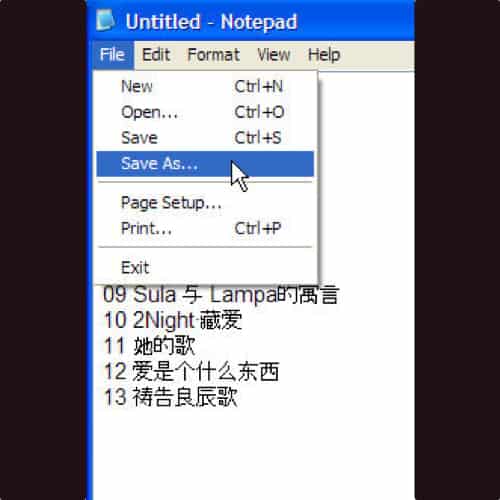



hi,
hope to see you using the inline comments form soon..By the way your site is using a lot of labels.Maybe the Label cloud will look really good on your site..Give it a try when you have time..If you need any help feel free to contact me..
Regards
Aneesh
http://www.bloggerplugins.org
Hi there, great work on organizing all the album art for chinese & cantonese artists. An inspiration for me to update my tags, haha absolutely fuss-free!
By the way, I was wondering if it is possible to search for details given only the song title & artist on 'tag sources'? (ref. to english songs)
"By the way, I was wondering if it is possible to search for details given only the song title & artist on 'tag sources'? (ref. to english songs)"
=> What do u mean 🙂
Currently, I can search for the tag data through amazon.com (using tag sources) if I know the album.
However, let's say I don't know which is the earliest album for the song Hero by Mariah Carey, is it possible to tweak anything settings to search via "artist-title"?
Hope you understand my question now 🙂
Hello… i hope i am right. Are u asking how can you know which is the earliest album for a song ? For Chinese songs, I use mojim web site. For English songs, I usually google the artist and the wikipedia page. Most of the time, the wikipedia page has a link to the songs. For example this is the history of Mariah Carey: http://en.wikipedia.org/wiki/Mariah_Carey_discography. From there, i see which is the earliest album that a song appears.
Not sure if I am answering your question 🙂 Sorry if I am not 🙂
Thanks for your reply but I don't think you really get what I'm trying to ask.
Hmm.. Does this mean that you manually search for every song that you have? (since i noticed that you erase all ID tags in the beginning). I am doing this too for chinese songs since I don't have any choice.
However, for english songs, I want the easy way out (hehe I'm not as hardworking as you, plus I have alot more english songs that are quite jumbled-up). Because there's this function on mp3tag that automatically updates details from amazon.com (but only given that you know the album in the first place)
So, does this mean that you have to use the search engine off internet browsers to find the album first then update? No shortcuts via mp3tag?
Sorry for being so troublesome..
Hi J
I understand now (and no, it is not troublesome).
Yes, I never use any of these methods. I manually search in the internet. I know of many tools in the internet that actually do excellent search for ENGLISH albums. For me, as I 99.9% tag chinese songs, I usually dun need to find the english songs. If I do, I use search engine.
🙂
Haha okay thanks alot! I wonder how long I'll take to maunally tag 1,000 songs 🙁
wow.. u should visit http://lifehacker.com/5266613/six-best-mp3-tagging-tools
I think for the English songs, some of the software there is very good at tagging. (Not so for Chinese songs). Probably MediaMonkey ?